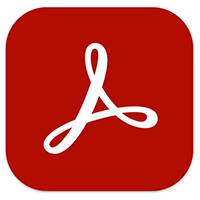Adobe Acrobat Reader DC怎样将多个pdf文件合并?用户在使用过程中可能会遇到将多个pdf文件合并的问题,今日为你们带来的文章是关于Adobe Acrobat Reader DC合并pdf文件的方法,还有不清楚小伙伴和小编一起去学习一下吧。
adobe acrobat reader dc怎么合并pdf?Adobe Acrobat Reader DC合并pdf文件的方法
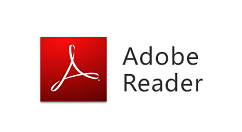
1、打开软件后,会看到操作界面很清晰地显示一个工具选项,点击工具。
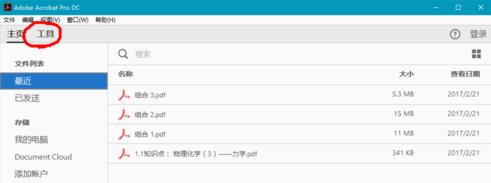
2、这里出现很多工具,其中选择合并文件这个工具。
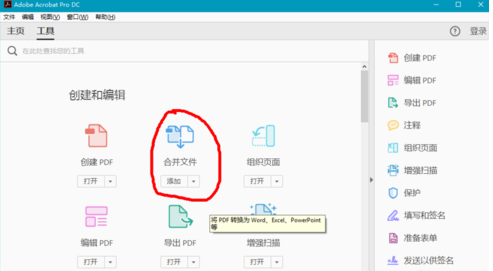
3、点击添加旁箭头-打开。
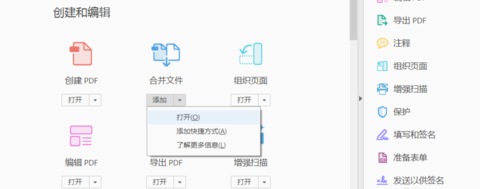
4、在将需要合并的文件拖拽到此界面中,选中很多的话可以使用shift键,先点击开头的文件,长按shift,再单击最后的文件,就都选中咯。
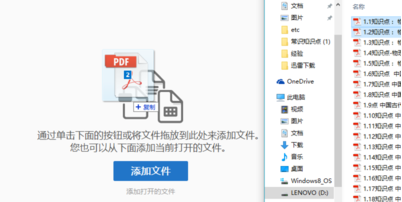
5、在这个界面可以放大缩小观看所选中的文件,在右上角有一个合并按钮,单击。
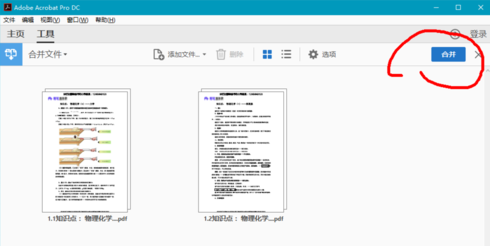
6、最后,合并的文件生成,保存就可以咯!
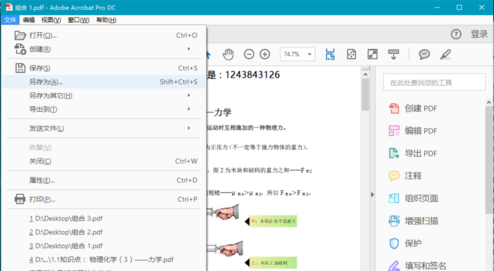
以上这里为各位分享了Adobe Acrobat Reader DC合并pdf文件的方法。有需要的朋友赶快来看看本篇文章吧!